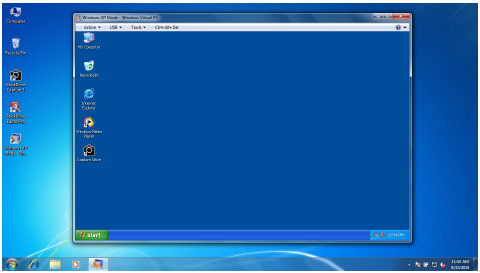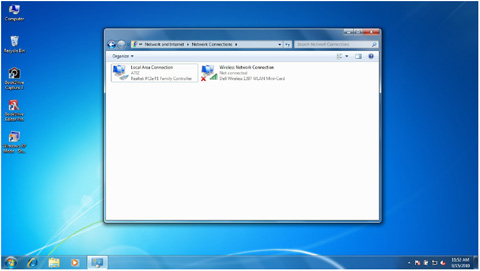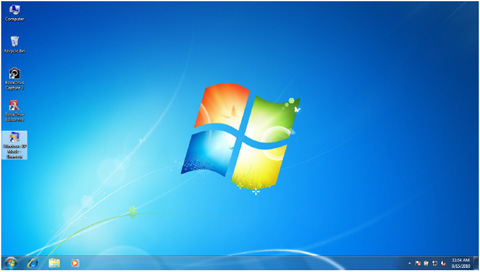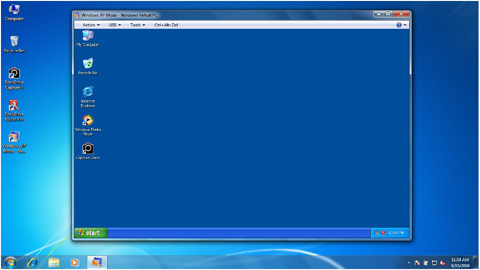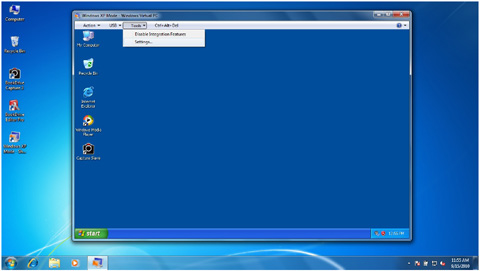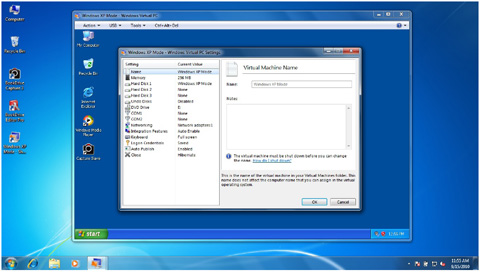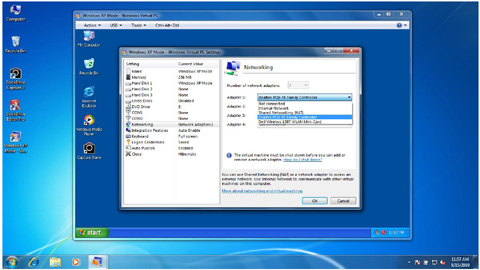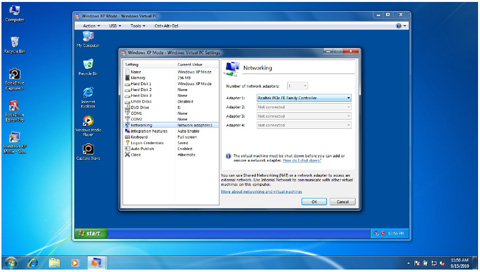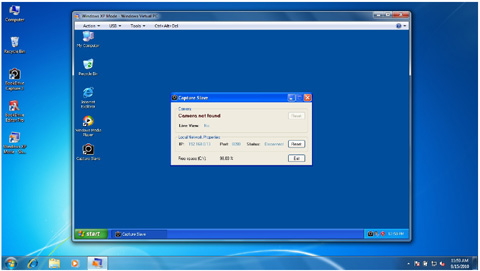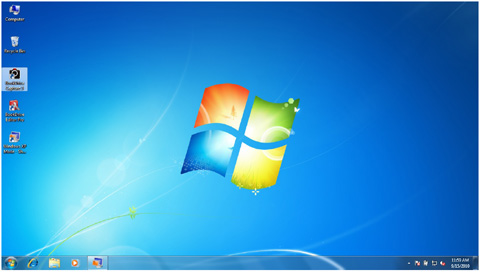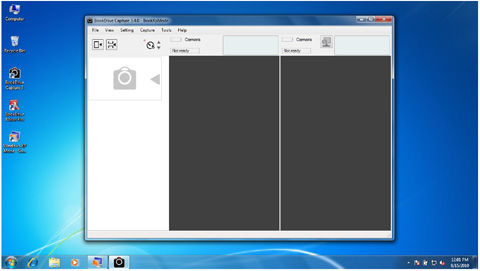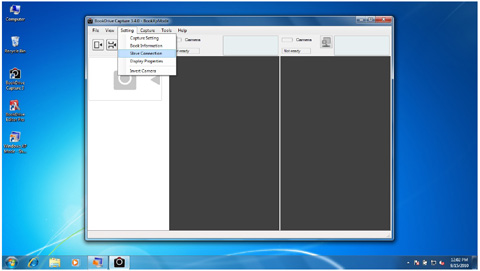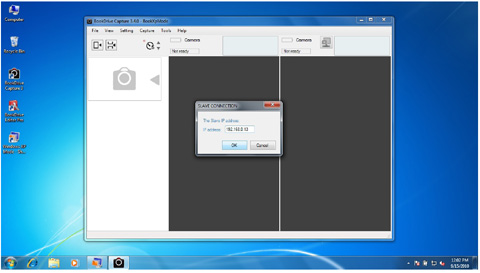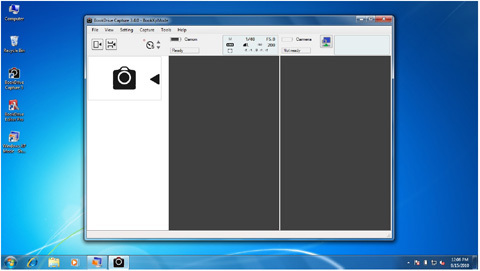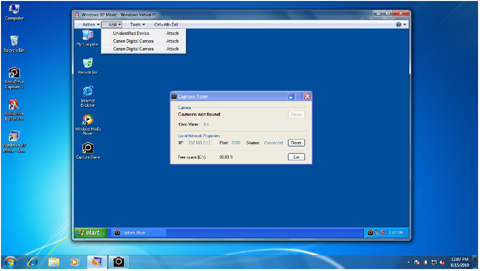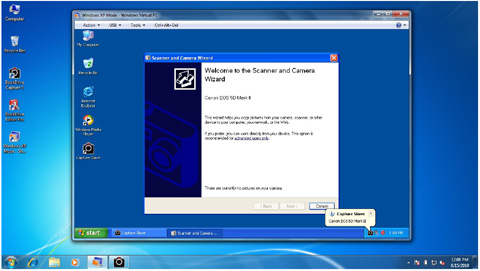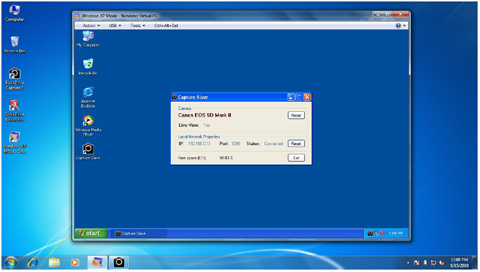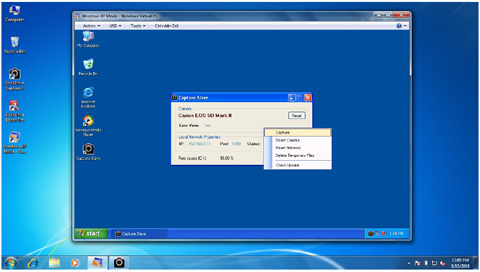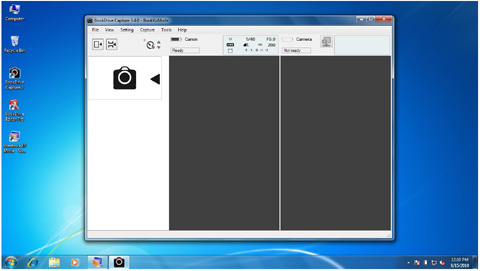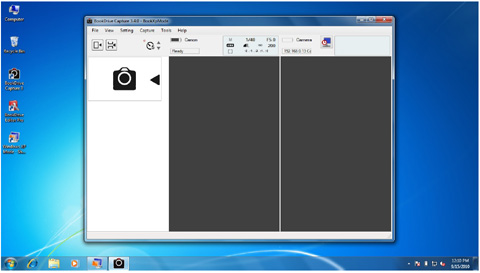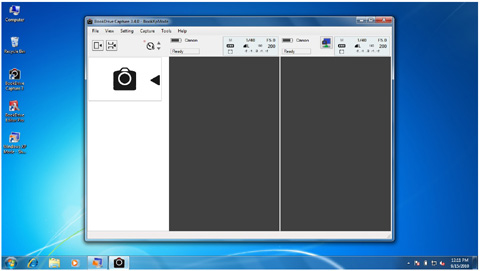New BookDrive Editor Pro (4.2.8) with bug fixes now available
October 13, 2010 on 1:17 pm | In General | No CommentsWhat’s new?
- Fixed multiple tiff convert for large size
BookDrive Editor Pro can be downloaded here.
BookDrive Editor Pro 4.2.7 is updated with the RAW image processing for new camera models
September 27, 2010 on 11:30 am | In General | No CommentsJust wanted to give you an update on the change we have coming out this week.
- The RAW image processing for new camera models are fixed.
BookDrive Editor Pro can be downloaded here.
Instructions on how to run Dual PC mode using just 1 Windows 7 PC
September 23, 2010 on 5:55 pm | In General | No CommentsHow to run Dual PC mode using only 1 PC.
Steps
1. Connect the computer with one of the available networks on your computer. For this instance,
we will use LAN so one can turn off the WLAN (Wireless LAN).
2. Run XP Mode
This is what Windows XP Mode looks like.
3. Within Windows XP Mode, connect to the network by selecting Tools / Settings…
You will see the Windows Virtual PC Settings
4.Select Networking / then select the same Network Adapter used in Windows 7.
In our case, in Windows 7, we used Realtek PCIe FE Family Controller so in Windows XP Mode,
we have to select the same.
Click OK
Wait until the network is connected.
5. In Windows XP, open Capture Slave. Note the IP number shown in the Capture Slave
window. We will use that IP number to connect between Master (BookDrive Capture) and Slave
(Capture Slave)
6. Back to Windows 7, open BookDrive Capture
7. Go to menu. Select Setting / Slave Connection
8. Enter that IP number that you got from Capture Slave in the box and hit OK.
9. Now it’s time to connect the cameras. Make sure both cameras remain off while the USB cables
are plugged to the appropriate PC port. (Right camera connected to the Master PC and Left
camera connected to the Slave PC). First turn on the right camera. Wait until it is connected to
the Master PC on BookDrive Capture. Then, turn on the left camera.
10. Back to Windows XP window, go to Menu. Select USB and click on the camera on the bottom
of the list. (The camera that is turned on the last will stay at the bottom of the list).
Window XP Mode will be able to detect the camera and connect to it.
11. In Capture Slave, the program will now display the name of the connected camera.
You can do quick testing of the connection by Right Click on the Capture Slave program and select
Capture. If the camera is properly connected, the program will order the left camera to shoot.
12. Back to BookDrive Capture, click this button ![]() for Master PC to connect with the Slave PC. If the icon changes from
for Master PC to connect with the Slave PC. If the icon changes from ![]() to
to ![]() , that means the Dual PC set up’s successful and now ready.
, that means the Dual PC set up’s successful and now ready.
13. You can do a scanning test by hit “+” on the keypad.
BookDrive Capture 3.4 adds crop functionality and magnifying glass in preview area.
September 16, 2010 on 4:54 pm | In General | No CommentsWhat’s new?
- Crop functionality is built right in BookDrive Capture. Scan and crop in one program.
- Magnifying glass in the preview area so you can see the whole image fit to windows as well as check how sharp the image is.
- Added crop and shoot feature.(Shortcut key is numeric pad “0″)
- Added magnify tool (Shortcut key is “M”)
- Select the magnify tool
 in the magnify window to select a new position.
in the magnify window to select a new position.
- Changed insert ,replace ,crop icons
 Replace
Replace Insert
Insert Crop
Crop
BookDrive Capture can be downloaded here.
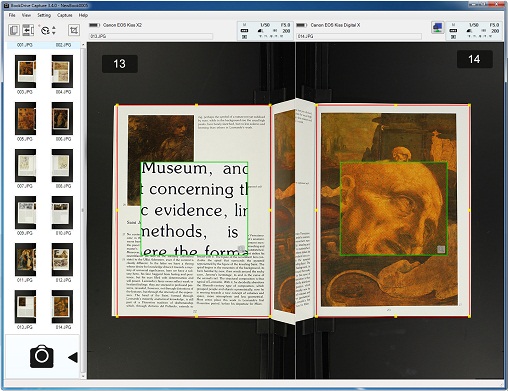
New BookDrive Editor Pro (v4.2.6) just released. Download now.
September 10, 2010 on 5:33 pm | In General | No CommentsWhat’s new?
- Fixed page detection accuracy.
- Fixed Black and White image loading error.
BookDrive Editor Pro can be downloaded here.
Atiz is participating the XVI SNBU in Brazil.
September 10, 2010 on 5:20 pm | In General | No CommentsAtiz is participating the XVI SNBU (Brazilian Seminar of Academic Libraries) in Brazil on October 17th through October 22nd 2010.
The seminar is taking place in Rio de Janeiro on October 17-22 at the Rio Intercontinental Hotel. The main theme for this year event is “Academic Libraries- where we are, where we are heading to”.
See you there to see Atiz book scanner products and demo.
For more info, please visit this website: http://www.snbu2010.com.br/index_en.asp
Meet Atiz at ECM Show 2010 in Brazil
September 10, 2010 on 5:16 pm | In General | No CommentsAtiz is participating in the 2010 ECM (Enterprise Content Management) Show Expo + Conference in September 28th and 29th, 2010.
ECMSHOW CONFERENCE + EXPO 2010 will be the first international event on Enterprise Content Management (ECM) in Brazil.
In the two-day event, the 2010 ECMShow will present a comprehensive and deep vision of the “State of the Art” in the Enterprise Content Management and its importance to business processes through an schedule with over 50 tracks and talk shows with the participation of renowned experts and national and international keynotes.
Meet us to see the demo of our book scanner products from Atiz.
Visit this website for more information: http://ecmshow.com.br/site/?lang=en
New BookDrive Editor Pro (v4.2.5) just released. Download now.
September 6, 2010 on 6:52 pm | In General | No CommentsWhat’s new?
- Fixed some image with page detection error.
BookDrive Editor Pro can be downloaded here.
New BookDrive Editor Pro (v4.2.4) just released. Download now.
August 20, 2010 on 5:31 pm | In General | No CommentsWhat’s new?
- Fixed RAW crop.
- Preview process optimized and show more details.
BookDrive Editor Pro can be downloaded here.
New BookDrive Editor Pro (v4.2.3) just released. Download now.
August 20, 2010 on 9:20 am | In General | No CommentsWhat’s new?
- Fixed RAW setting.
BookDrive Editor Pro can be downloaded here.