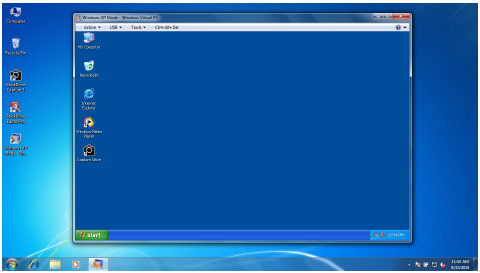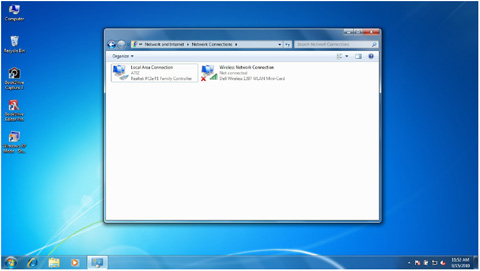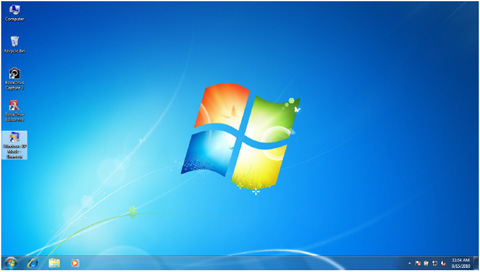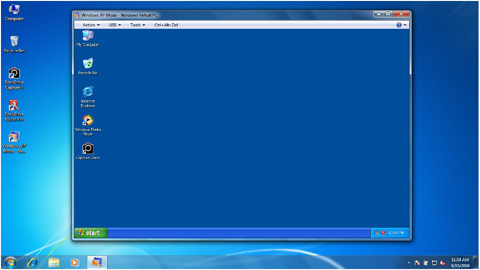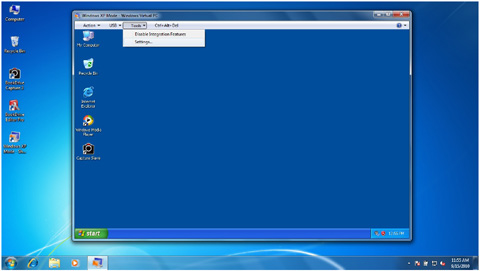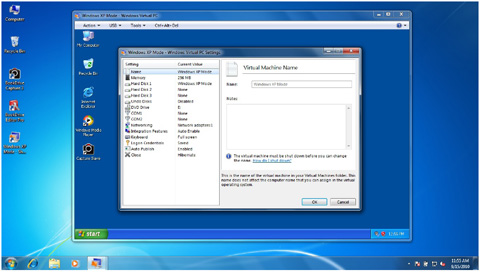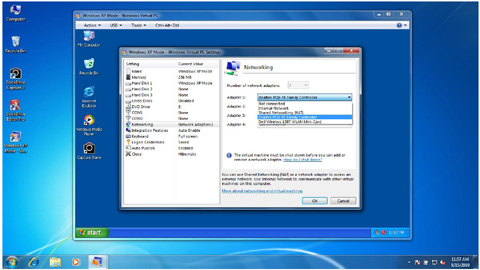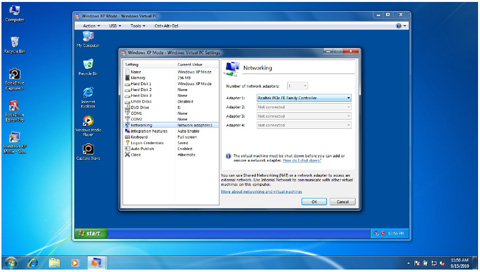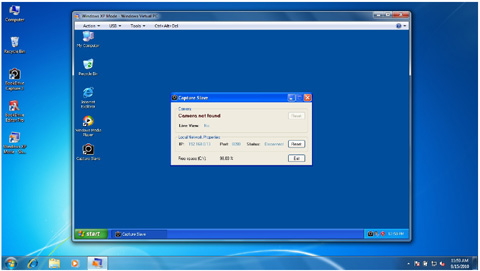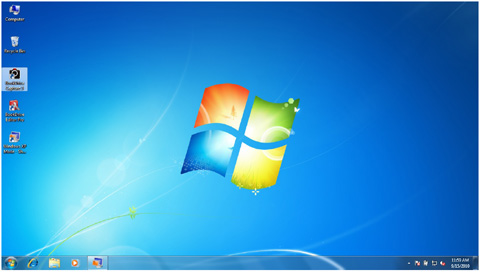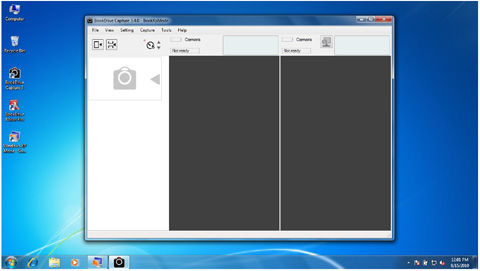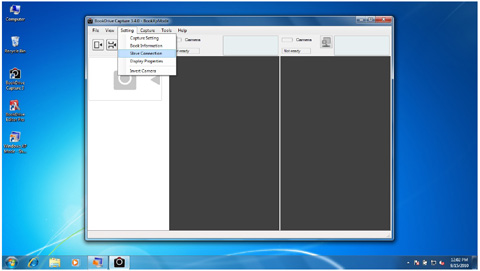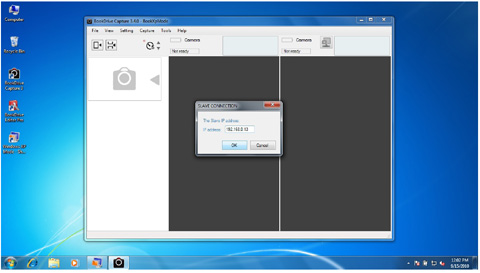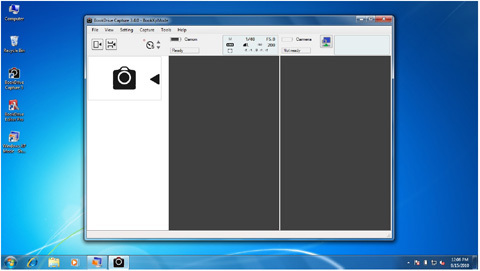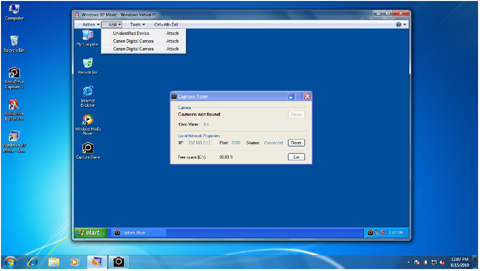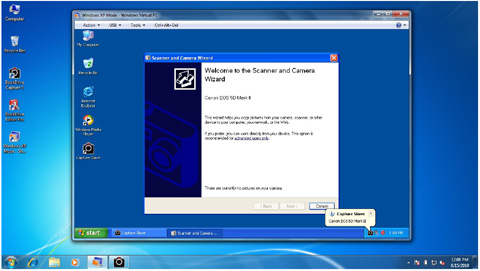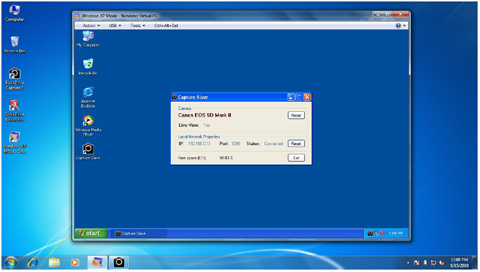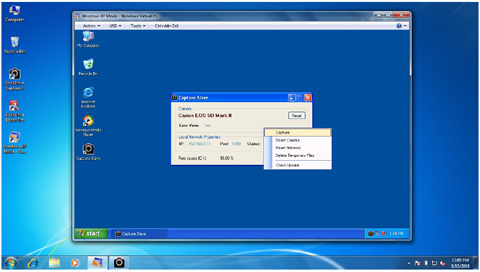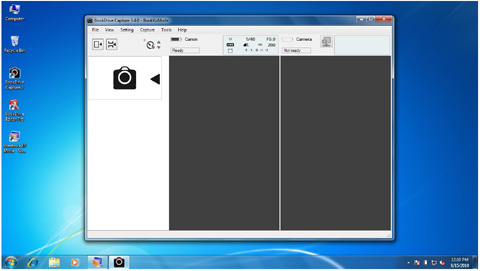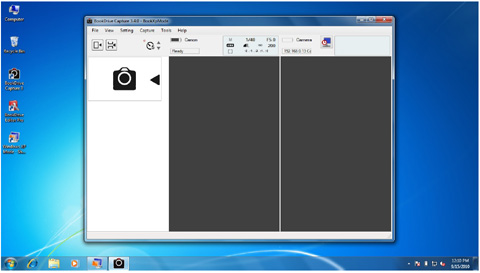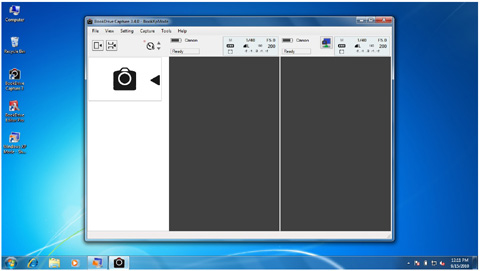Instructions on how to run Dual PC mode using just 1 Windows 7 PC
September 23, 2010 on 5:55 pm | In General | No CommentsHow to run Dual PC mode using only 1 PC.
Steps
1. Connect the computer with one of the available networks on your computer. For this instance,
we will use LAN so one can turn off the WLAN (Wireless LAN).
2. Run XP Mode
This is what Windows XP Mode looks like.
3. Within Windows XP Mode, connect to the network by selecting Tools / Settings…
You will see the Windows Virtual PC Settings
4.Select Networking / then select the same Network Adapter used in Windows 7.
In our case, in Windows 7, we used Realtek PCIe FE Family Controller so in Windows XP Mode,
we have to select the same.
Click OK
Wait until the network is connected.
5. In Windows XP, open Capture Slave. Note the IP number shown in the Capture Slave
window. We will use that IP number to connect between Master (BookDrive Capture) and Slave
(Capture Slave)
6. Back to Windows 7, open BookDrive Capture
7. Go to menu. Select Setting / Slave Connection
8. Enter that IP number that you got from Capture Slave in the box and hit OK.
9. Now it’s time to connect the cameras. Make sure both cameras remain off while the USB cables
are plugged to the appropriate PC port. (Right camera connected to the Master PC and Left
camera connected to the Slave PC). First turn on the right camera. Wait until it is connected to
the Master PC on BookDrive Capture. Then, turn on the left camera.
10. Back to Windows XP window, go to Menu. Select USB and click on the camera on the bottom
of the list. (The camera that is turned on the last will stay at the bottom of the list).
Window XP Mode will be able to detect the camera and connect to it.
11. In Capture Slave, the program will now display the name of the connected camera.
You can do quick testing of the connection by Right Click on the Capture Slave program and select
Capture. If the camera is properly connected, the program will order the left camera to shoot.
12. Back to BookDrive Capture, click this button ![]() for Master PC to connect with the Slave PC. If the icon changes from
for Master PC to connect with the Slave PC. If the icon changes from ![]() to
to ![]() , that means the Dual PC set up’s successful and now ready.
, that means the Dual PC set up’s successful and now ready.
13. You can do a scanning test by hit “+” on the keypad.
No Comments yet »
RSS feed for comments on this post. TrackBack URI
Leave a comment
You must be logged in to post a comment.