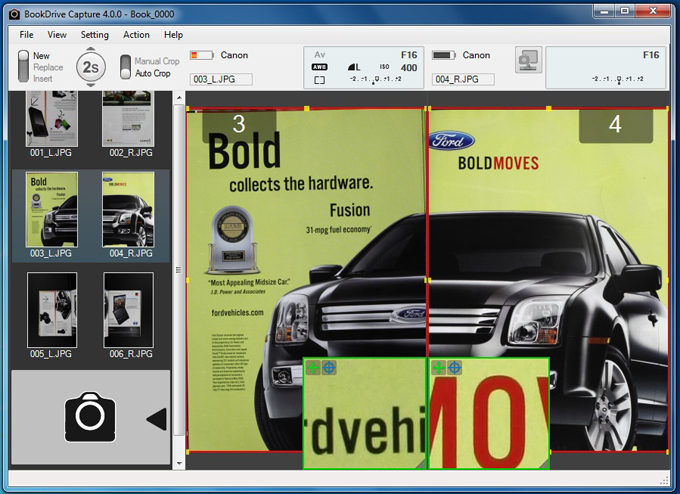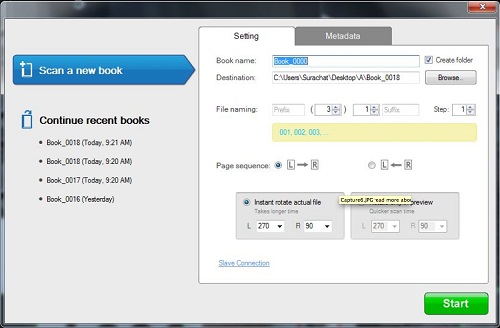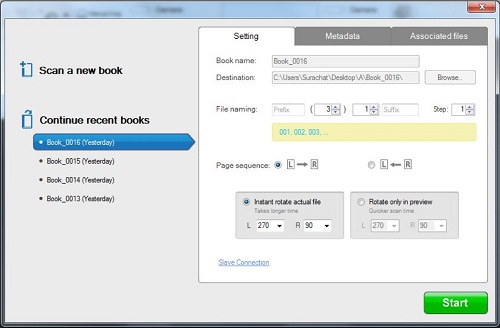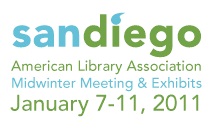Official guide from Atiz on how to use Windows 7′s XP Mode to run Dual PC mode
March 15, 2011 on 2:18 pm | In General | No Comments- Install the latest version of BookDrive Capture software on your master PC.
- On a master PC, make sure it has “Windows XP Mode” installed and ready for use. See installation guide here: http://www.microsoft.com/windows/virtual-pc/download.aspx
- Install Microsoft Loopback Adapter. Here’s how-to:
3.1 Go to Start menu, search for program “hdwwiz”
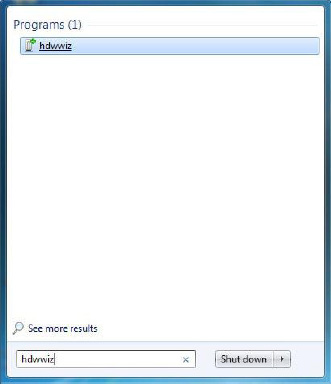
3.2. Select hdwwiz. You will see “Welcome to the Add Hardware Wizard”, click Next.
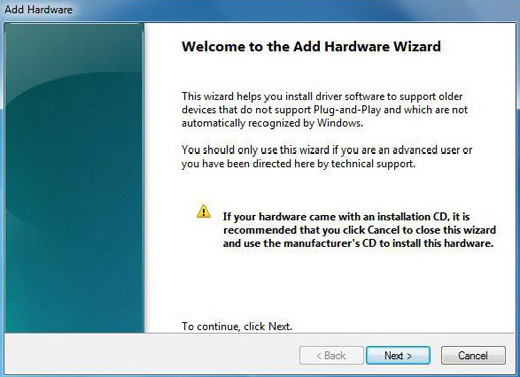
3.3. Select “Install the hardware that I manually select from a list (Advanced)” and click Next
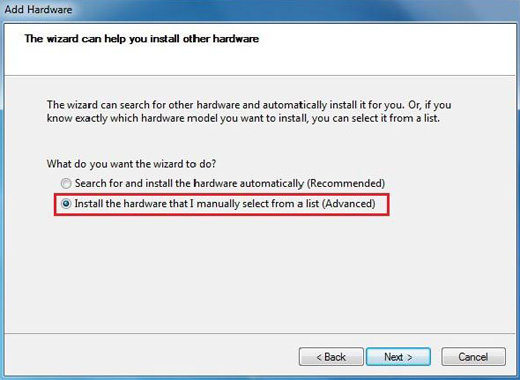
3.4. In Common hardware types, select “Network Adapter” and click Next
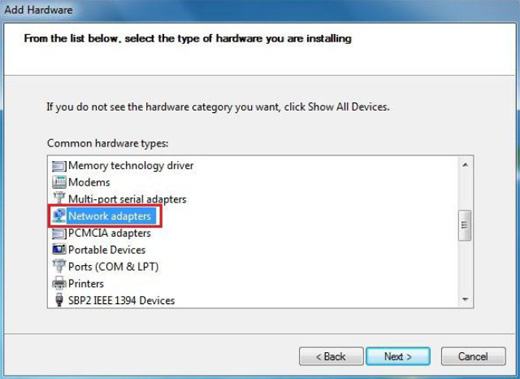
3.5. Select Microsoft and Microsoft Loopback Adapter and click Next
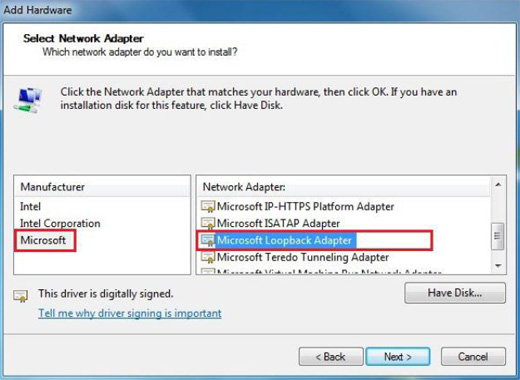
3.6. Continue to proceed until completion.
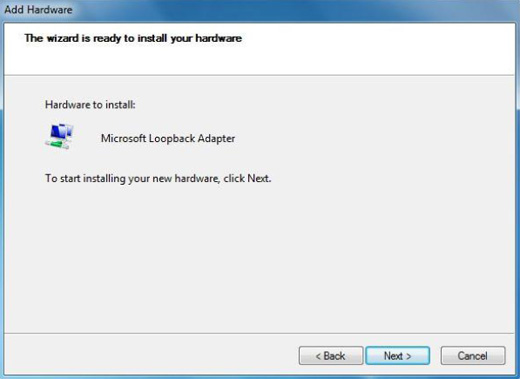
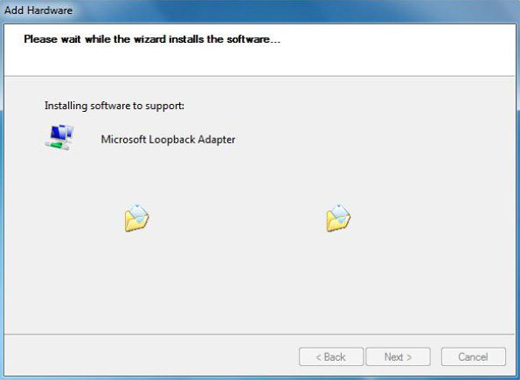 Click Finish.
Click Finish. 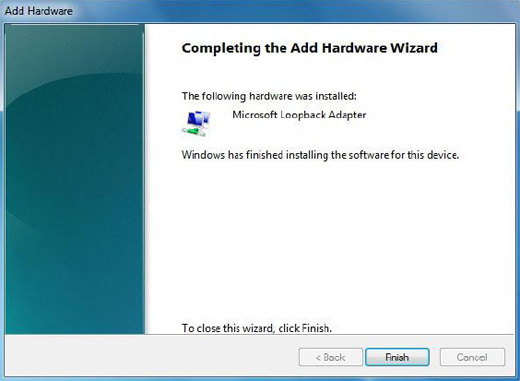
3.7. Verify the result of the installation of Microsoft Loopback Adapter by right clicking at the Computer icon on the Desktop, and select Manage
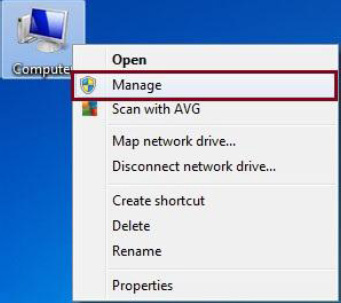
3.8. In first column, click Device Manager. In second column, click to expand Network Adapters, if you see Microsoft Loopback Adapter, it means the installation was successful.
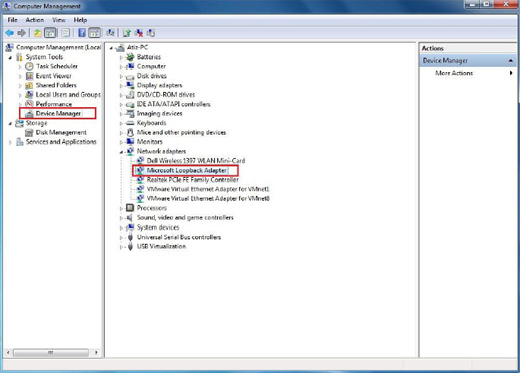
- Configure IP address of the Microsoft Loopback Adapter in Windows 7 as follows:
4.1. Go to Start / Control Panel
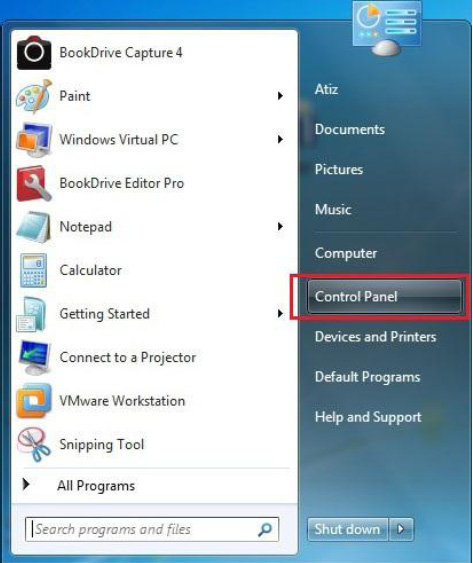
4.2. Click Network and Internet
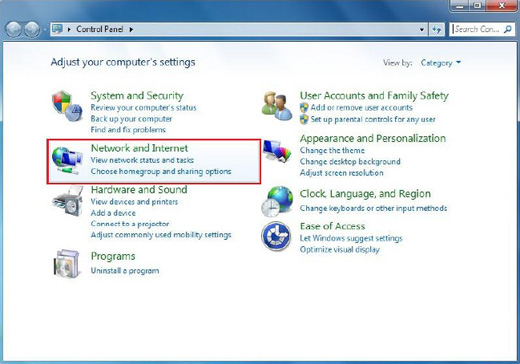
4.3. Click Network and Sharing Center
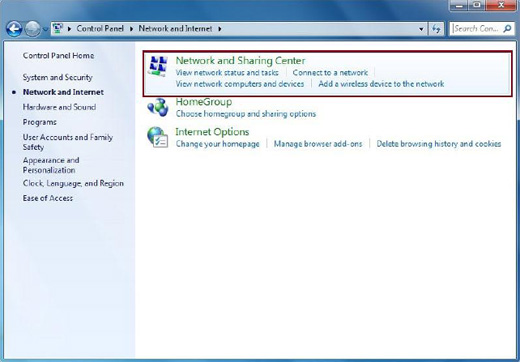
4.4. On the left panel, select Change adapter settings
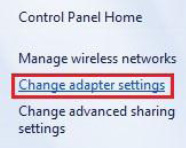
4.5. Double click at the Local Area Connection associated with Microsoft Loopback Adapter
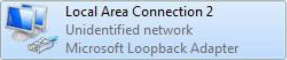
4.6. Click Properties
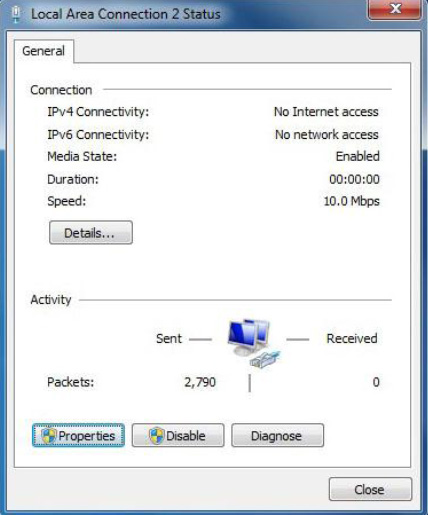
4.7. Select the 2nd option that says “Use the following IP address” and input your desired IP address such as 192.168.111.1 Then click at Subnet mask, which will fill out its number automatically, Click OK, OK and close.
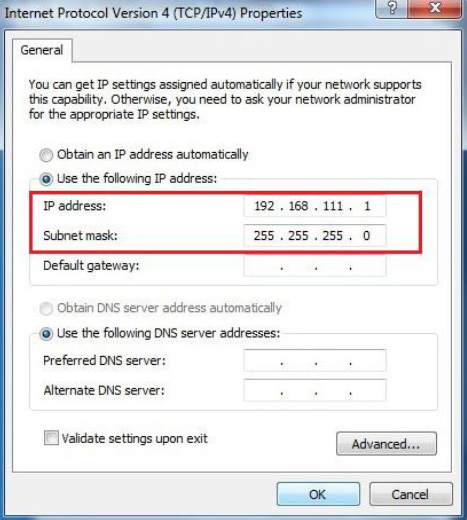
- Select Adapter in Window XP Mode as follows:
5.1. Open Windows XP Mode from the Start menu and you will see a window of Windows XP Mode as follows.
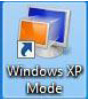
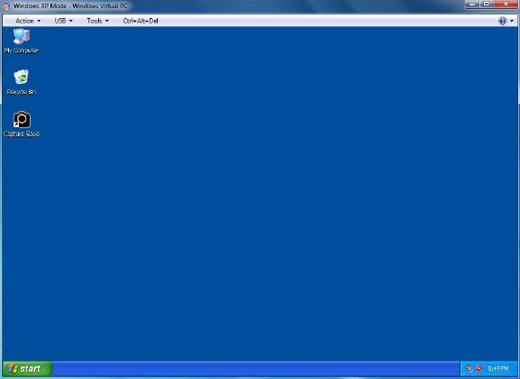
5.2. From the menu, select Tools / Settings…
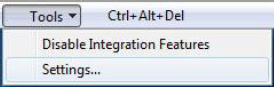
5.3. Click Networking on the left panel. On the right panel, for Adapter 1, select Microsoft Loopback Adapter and click OK.
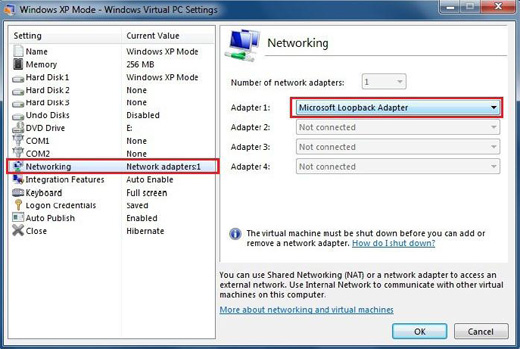
- Configure IP address of Windows XP Mode
6.1. Within Windows XP Mode window, go to Start / Control Panel
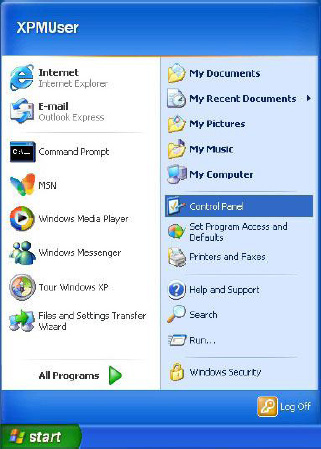
6.2. Click Network Connections
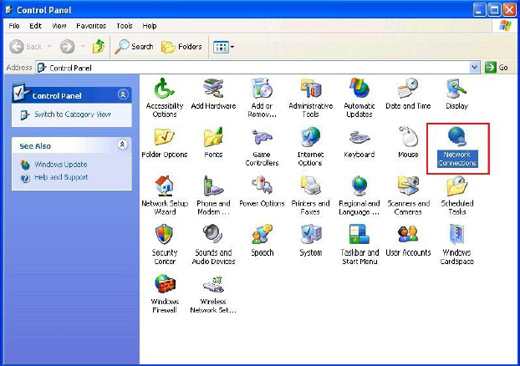
6.3. Double click at Local Area Connection
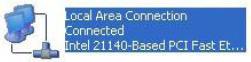
6.4. Click Properties
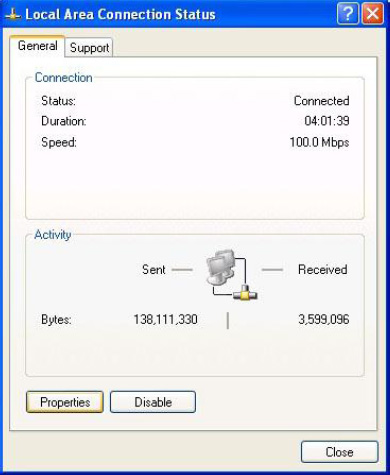
6.5. Double click Internet Protocol (TCP/IP)
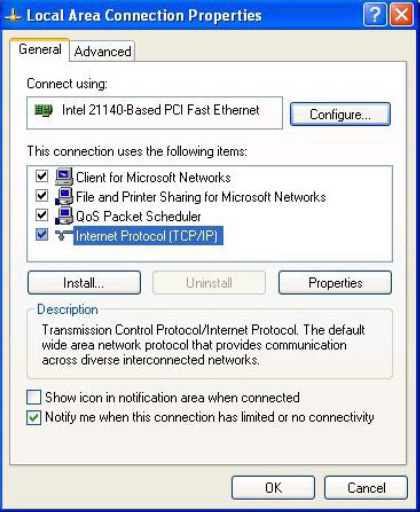
6.6. Now Windows XP will ask you to configure the IP address.
You want Windows XP to talk to Windows 7 so fill in the same IP address in Windows XP as the one you filled in the Windows 7 except the last digit, which has to be made different.
For example, if in Windows 7, you entered 192.168.111.1 Now in Windows XP, you should enter 192.168.111.2 (notice all other digits are similar, except only the last digit).
For Subnet mask, use the same value as in Windows 7.
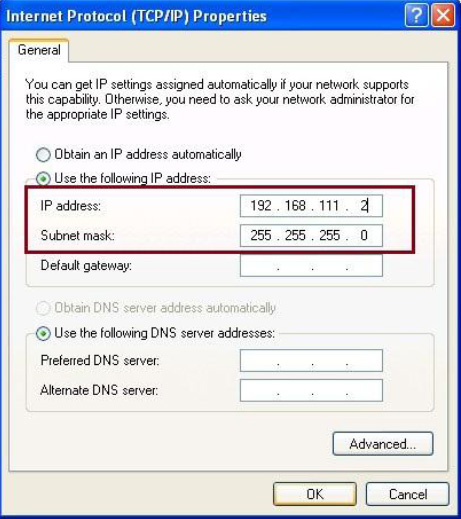 Click OK, OK, and Close.
Click OK, OK, and Close. - Install the latest version of Capture Slave in Windows XP Mode
- Now it’s time to connect the cameras!
8.1. In Windows XP, open Capture Slave
8.2. Double click at the icon Capture Slave on the lower right hand corner of the taskbar.
8.3. Connect the USB cable of the left camera (shooting right hand page), and turn on the camera. The camera will usually be detected by Windows 7. In Windows XP Mode, go to the menu, select USB / Canon Digital Camera as shown here.
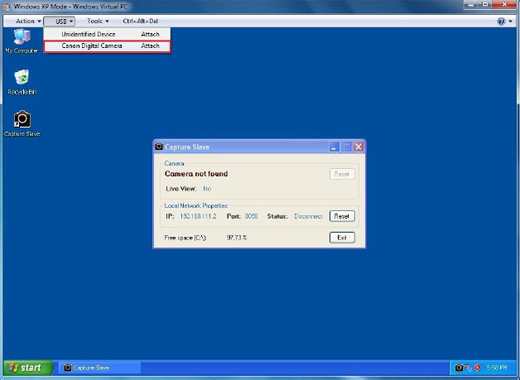
8.4. Windows XP Mode will pick up and take over that USB connection from the Windows 7 instead. You will notice that Capture Slave see the camera and will show camera model and IP address.
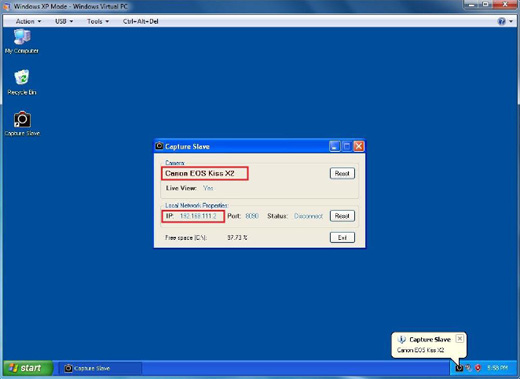
8.5. Back to Windows 7, open BookDrive Capture. From the menu, select Setting / Slave Connection
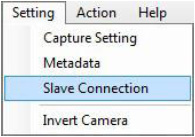
8.6. Fill in the IP address displayed on Capture Slave. It is simply the IP address of Windows XP that you configured in the earlier steps. Click OK.
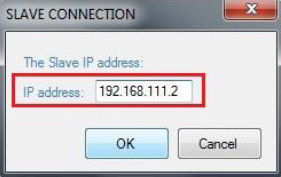
8.7. Now we are going to connect the right camera (shooting left hand page). Connect the USB cable of the right camera if you haven’t already done so. Turn on the camera. BookDrive Capture will detect this camera and show the status on the left.
To connect with the other camera associated with Windows XP Mode, click at the Connection icon on the right hand. BookDrive Capture in Windows 7 will attempt to communicate with Capture Slave in Windows XP. A few seconds later, the icon should show status as connected. You are now ready to scan books at dual cameras speed!
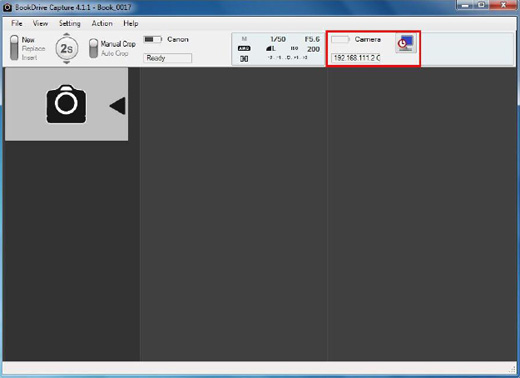
Atiz Signs Walter Nagel as Exclusive Distributor for Germany, Austria and Switzerland
March 11, 2011 on 11:57 am | In General | No CommentsMarch 11, 2011 – Atiz Innovation is pleased to announce Walter Nagel GmbH as new distributor for its BookDrive line of scanners in Germany, Austria and Switzerland on an exclusive basis.
Atiz Innovation and Walter Nagel GmbH will team up to begin carrying all Atiz products that offer speed, quality and affordability for budget conscious organizations determined to digitize their collection. The two companies are a perfect fit to address the growing needs of customers for quality and cost-effective bound document digitization in the region.
About Walter Nagel GmbH
The system company Walter Nagel GmbH & Co. KG, founded in 1938, is specialized in the implementation of modern digital archives, document management systems and workflow solutions within industry, commerce, public administration and health care. Since more than 10 years the Bielefeld based company successfully develops innovative digitization solutions for libraries, archives, museums, academic consortia and research communities.
The company provides a wide range of services: conception of customized organizational flows, selection and implementation of hard and software, professional project management. Among clients are well-known museums, libraries, administrations and higher education institutions in Germany, Austria and Switzerland.
» www.walternagel.de
About Atiz Innovation
Atiz Innovation is the pioneer in book digitization hardware. Atiz has developed a revolutionary product — BookDrive®– the world’s first and only desktop-sized, automatic page-turning scanner that eliminates manual copying and scanning.
Atiz designs BookDrives, the popular V-shaped scanning solution that is widely embraced by competitors in the industry as well as the do-it-yourself community on the web. Since 2006, the BookDrive line of scanners has been placed in over a thousand organizations ranging from the world’s most prominent academic libraries, universities and service bureaus worldwide.
BookDrive scanners offer speed and portability for the budget conscious organization determined to digitize their collections. Atiz is also a winner of the 2009 Red Herring 100 North America award.
New BookDrive Editor Pro (4.3.1) with new theme and add profile for iPad.
March 2, 2011 on 1:57 pm | In General | No CommentsWhat’s new in this version?
- Changed theme to black tone
- Added Atiz’s profile for iPad
BookDrive Editor Pro can be downloaded here.
New BookDrive Capture (4.1.2) just released. Download now.
February 24, 2011 on 2:50 pm | In General | No CommentsWhat’s new in this version?
- Added for RAW to crop or rotate and save to JPEG
- Fixed Camera LCD Image Quality properties value
- Limited RAW or JPEG capture (Single file only). Not support RAW+JPEG
BookDrive Capture can be downloaded here.
New BookDrive Capture (4.1.1) with bug fixes now available
February 17, 2011 on 11:04 am | In General | No CommentsWhat’s new in this version?
- Fixed about RAW image can’t preview when Test Capture
BookDrive Capture can be downloaded here.
BookDrive Capture 4.1 and BookDrive Capture Slave 1.3 is updated.
February 16, 2011 on 11:45 am | In General | No CommentsWhat’s new in BookDrive Capture 4.1?
- Fixed timer and right capture not enable icon
BookDrive Capture 4.1 can be download here.
What’s new in BookDrive Capture Slave 1.3?
- Supported for Windows7 64 bit
BookDrive Capture Slave 1.3 can be download here.
New exciting BookDrive Capture 4 is released. Recommended for all users.
January 25, 2011 on 5:51 pm | In General | No CommentsWhat’s new?
- Redesigned user interface
- New theme
- Instant rotate
- Auto crop and Manual crop mode
- Better support for the Auto Capture Switch
- The capture button area is now clickable
- Magnifying area can be resized and repositioned
- Added ability to shoot single left or right page anytime
Screenshot:
BookDrive Capture 4.0 can be download here.
New BookDrive Capture 4 Beta with new functionality such Instant crop, Instant rotate now available. Download here.
January 10, 2011 on 4:05 pm | In General | No CommentsBookDrive Capture 4 Beta release.
http://www.atiz.com/Download/BookDriveDIY/BookDriveCapture4/BookDriveCapture_4000Beta.zip
Version history:
- New Start Up User Interface
- Scan a new book
Instant rotate functionality is now available in Capture.
so users will now have rotate and crop all done and the images are ready to use within Capture.
- Easier to continue recent books
Redesigned interface to make it easier for the users.
- Instant rotate setting
- Metadata
- Instant rotate actual files
- Magnifying area
- The magnifying area is now resizable and can be repositioned anywhere.
Magnifying area can be repositioned anywhere (so that it doesn’t block your view) and resized smaller and larger to match user preference and screen size.
- New darker theme
Thumbnail column in the left is painted dark gray to accentuate the scanned images.
- New “Auto crop” mode for use with the Auto Capture Switch.
You will see the switch to select between “Manual Crop” or “Auto Crop” mode. Auto crop is as the name specified, the program auto crops every page where the red marker is set. You will end up with ready-to-use files. Gone is the extra unused black space.
For BookDrive Pro customers, or customers with Auto Capture Switch, we recommend you turn on the “Auto Crop” mode.
- Added support for Canon EOS 60D
- Simpler action menu
How to set focus and make images sharp?
January 7, 2011 on 5:30 pm | In General | No CommentsUse Manual Focus
In the past, we have recommended customers to use AF (Auto Focus mode), but actually it’s better that you scan in MF (Manual Focus mode) so that the sharpness is consistent on every page, and you don’t have to re-shoot an image, or have focus failure when dealing with blank pages.
The depth of field that we normally use (around F5.6) actually give a depth of wield wide enough to cover the varying distance of camera to book.
As long as book thickness (or more precisely the varying of distance between camera and book) doesn’t go above the depth of field (the calculation here shows about 3.3 inches), the image should still be in focus and considered sharp from first to last page.
HOW TO
1. We only need to set the proper focus at first. Let’s set the camera lens to AF temporarily. AF will help us lock focus properly.
2. Then open the book and turn the pages to somewhere in the middle. (because for the setting we normally used, the depth of field will cover around 3.3 inches. Around 1.6 in front of subject and 1.7 behind subject.)
Half press the shutter button so you hear the beep of camera, which means it can now lock focus.
3. Switch camera lens back to MF.
4. Now, try shooting the cover page (check the preview if you are happy with the result or not. The magnifying area will greatly facilitate this task).
If the test shot looks good, then you can proceed with scanning the entire book.
As we are relying on MF mode, whether a page to scan is blank or not, no longer affects us.
If the user is meticulous, he may want to re-adjust focus again every 300 pages (as it approaches the edge of depth of field sharpness).
(In our case, a 2000 page-phonebook, we only set focus at first and never readjust, and all the pages still turns out sharp)
5. You may consider putting some kind of scotch tape and stick it to the lens itself to make sure that the lens focus ring not become loose and change the focus by itself gradually during the scanning without us knowing.
Sometimes a lens’ focus ring can become loose and move itself a little bit as we lift the glass up and down and there’s lots of vibration and impact on the camera. So locking it with the scotch tape is a good practice of ensuring same focus throughout the session.
Visit Atiz at ALA 2011 Midwinter at the San Deigo Convention Center, Jan 7-11, 2011
January 7, 2011 on 1:47 pm | In General | No CommentsAtiz is participating in the 2011 ALA (American Library Association) Midwinter Meeting in sunny San Diego, CA at the San Diego Convention Center from January 7-11, 2011.
Meet us at booth 1448.
See you there!
For more info visit this link.