
Official guide from Atiz on how to use Windows 7′s XP Mode to run Dual PC mode
March 15, 2011 on 2:18 pm | In General | No Comments- Install the latest version of BookDrive Capture software on your master PC.
- On a master PC, make sure it has “Windows XP Mode” installed and ready for use. See installation guide here: http://www.microsoft.com/windows/virtual-pc/download.aspx
- Install Microsoft Loopback Adapter. Here’s how-to:
3.1 Go to Start menu, search for program “hdwwiz”
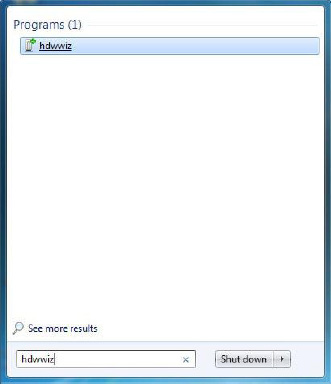
3.2. Select hdwwiz. You will see “Welcome to the Add Hardware Wizard”, click Next.
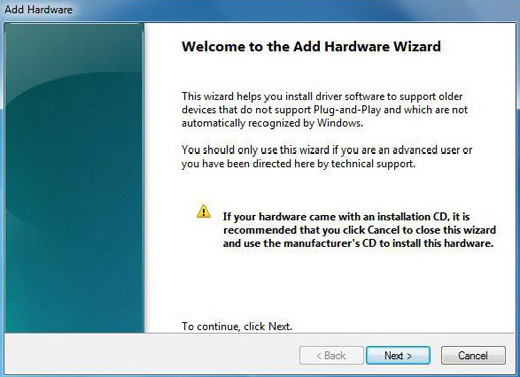
3.3. Select “Install the hardware that I manually select from a list (Advanced)” and click Next
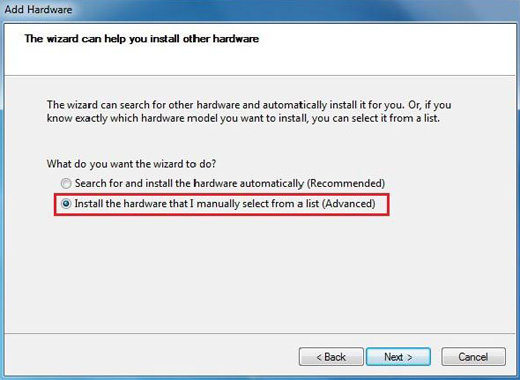
3.4. In Common hardware types, select “Network Adapter” and click Next
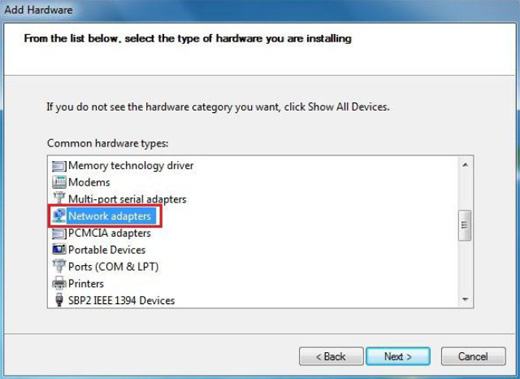
3.5. Select Microsoft and Microsoft Loopback Adapter and click Next
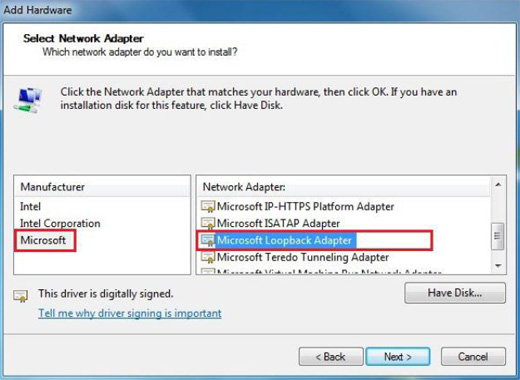
3.6. Continue to proceed until completion.
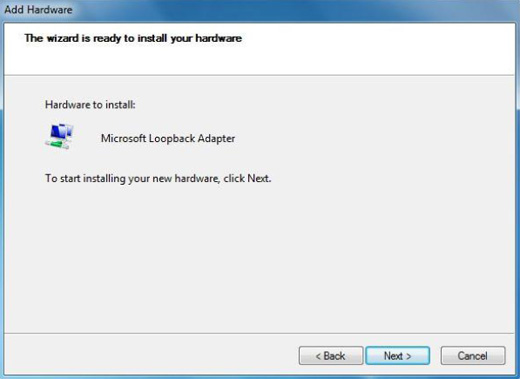
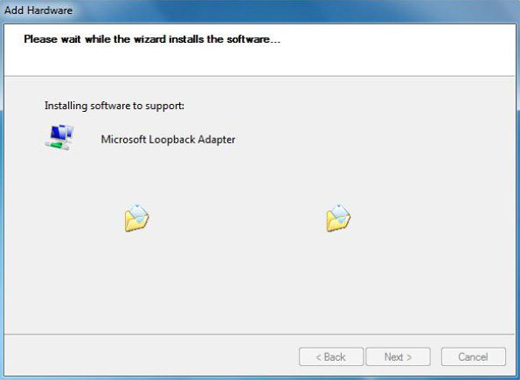 Click Finish.
Click Finish. 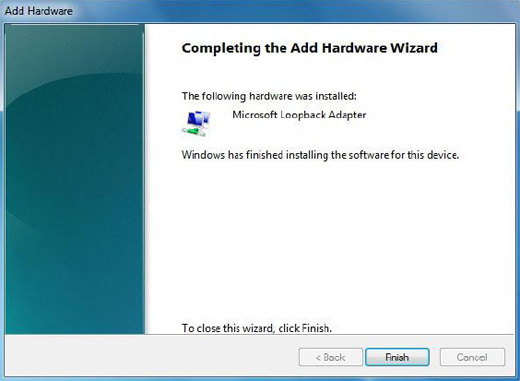
3.7. Verify the result of the installation of Microsoft Loopback Adapter by right clicking at the Computer icon on the Desktop, and select Manage
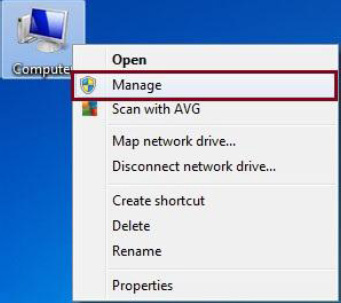
3.8. In first column, click Device Manager. In second column, click to expand Network Adapters, if you see Microsoft Loopback Adapter, it means the installation was successful.
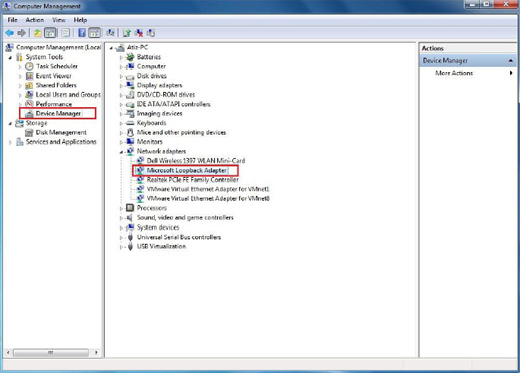
- Configure IP address of the Microsoft Loopback Adapter in Windows 7 as follows:
4.1. Go to Start / Control Panel
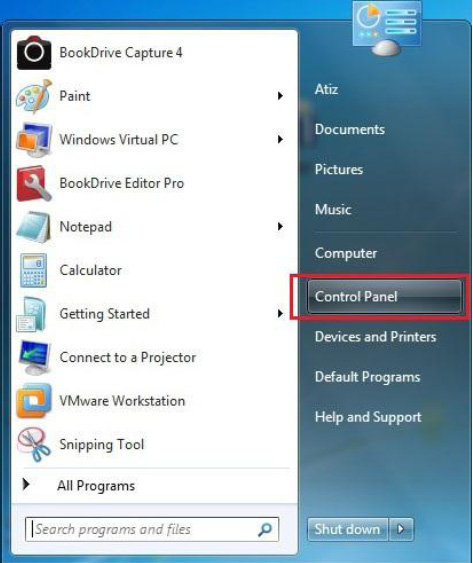
4.2. Click Network and Internet
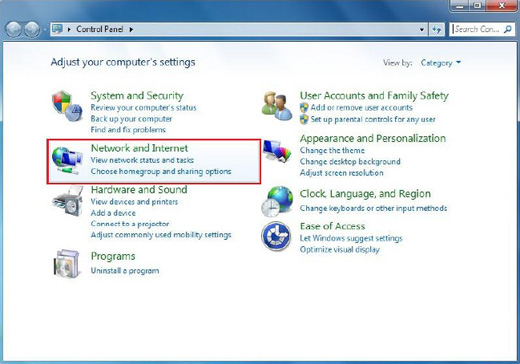
4.3. Click Network and Sharing Center
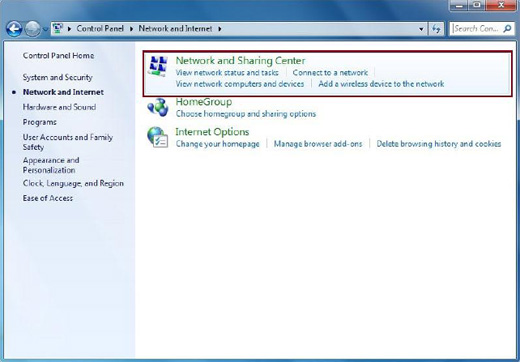
4.4. On the left panel, select Change adapter settings
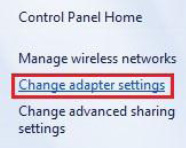
4.5. Double click at the Local Area Connection associated with Microsoft Loopback Adapter
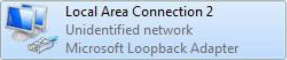
4.6. Click Properties
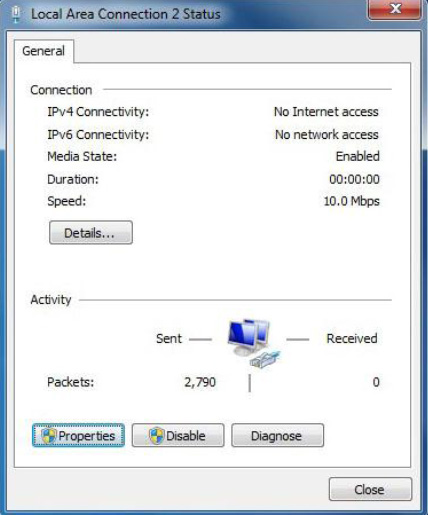
4.7. Select the 2nd option that says “Use the following IP address” and input your desired IP address such as 192.168.111.1 Then click at Subnet mask, which will fill out its number automatically, Click OK, OK and close.
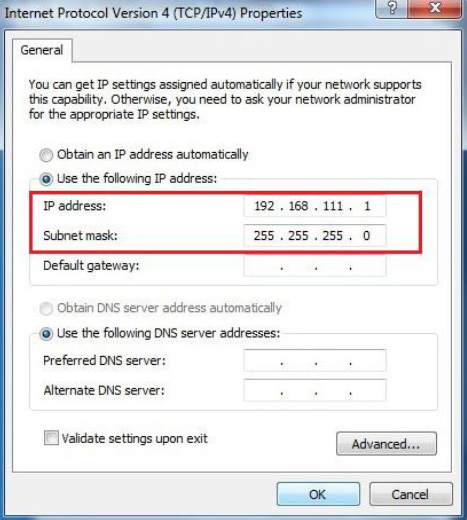
- Select Adapter in Window XP Mode as follows:
5.1. Open Windows XP Mode from the Start menu and you will see a window of Windows XP Mode as follows.
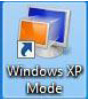
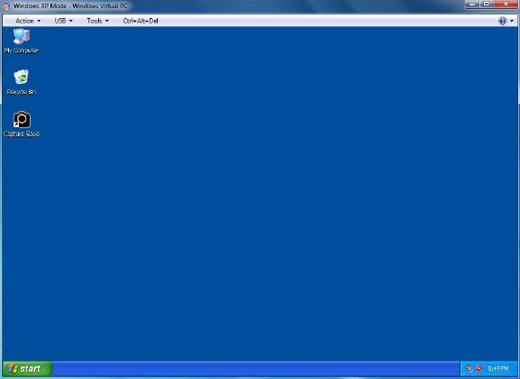
5.2. From the menu, select Tools / Settings…
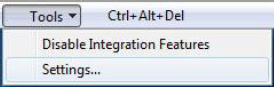
5.3. Click Networking on the left panel. On the right panel, for Adapter 1, select Microsoft Loopback Adapter and click OK.
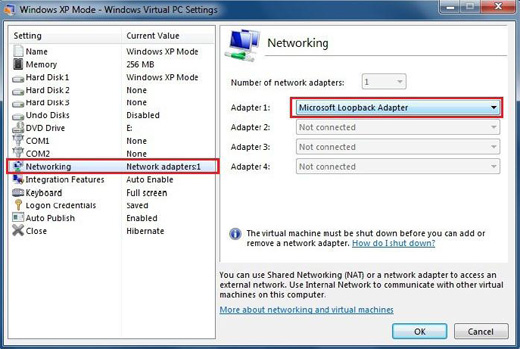
- Configure IP address of Windows XP Mode
6.1. Within Windows XP Mode window, go to Start / Control Panel
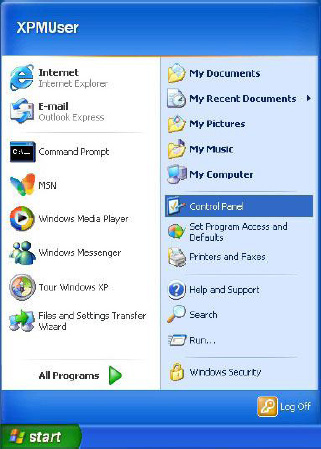
6.2. Click Network Connections
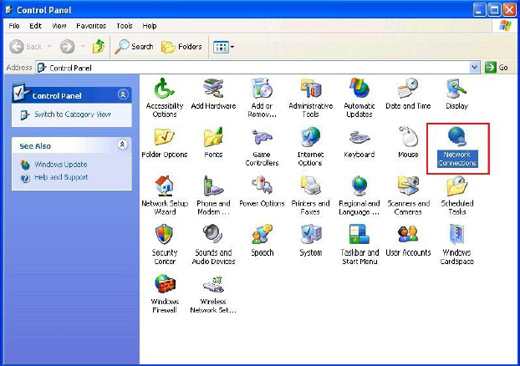
6.3. Double click at Local Area Connection
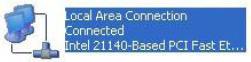
6.4. Click Properties
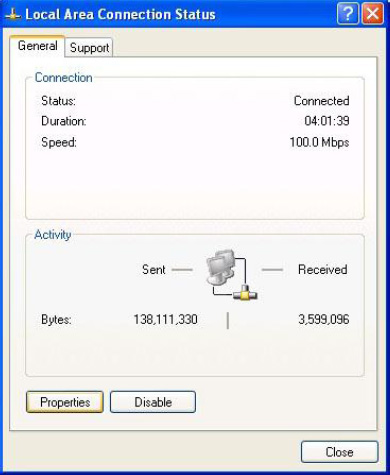
6.5. Double click Internet Protocol (TCP/IP)
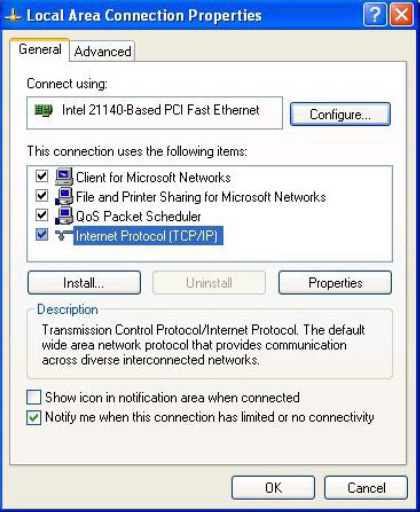
6.6. Now Windows XP will ask you to configure the IP address.
You want Windows XP to talk to Windows 7 so fill in the same IP address in Windows XP as the one you filled in the Windows 7 except the last digit, which has to be made different.
For example, if in Windows 7, you entered 192.168.111.1 Now in Windows XP, you should enter 192.168.111.2 (notice all other digits are similar, except only the last digit).
For Subnet mask, use the same value as in Windows 7.
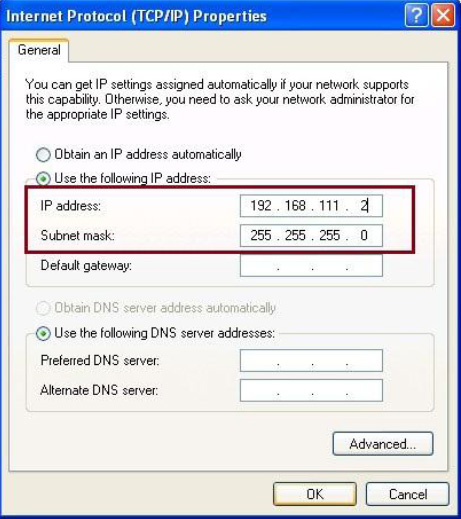 Click OK, OK, and Close.
Click OK, OK, and Close. - Install the latest version of Capture Slave in Windows XP Mode
- Now it’s time to connect the cameras!
8.1. In Windows XP, open Capture Slave
8.2. Double click at the icon Capture Slave on the lower right hand corner of the taskbar.
8.3. Connect the USB cable of the left camera (shooting right hand page), and turn on the camera. The camera will usually be detected by Windows 7. In Windows XP Mode, go to the menu, select USB / Canon Digital Camera as shown here.
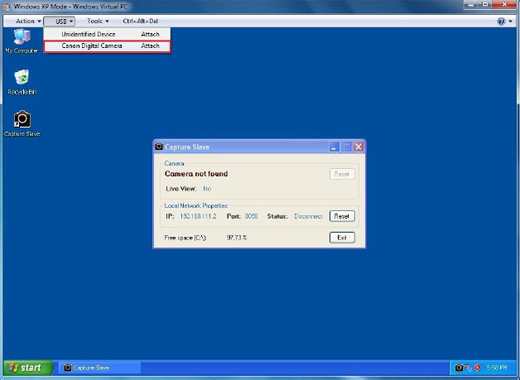
8.4. Windows XP Mode will pick up and take over that USB connection from the Windows 7 instead. You will notice that Capture Slave see the camera and will show camera model and IP address.
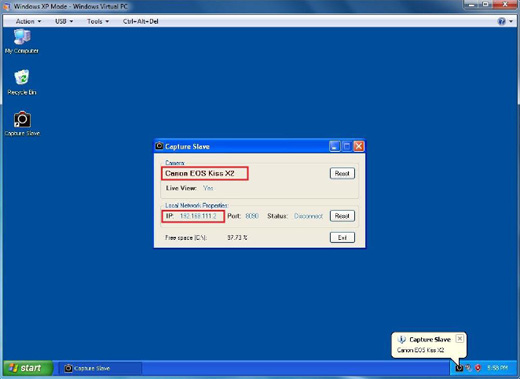
8.5. Back to Windows 7, open BookDrive Capture. From the menu, select Setting / Slave Connection
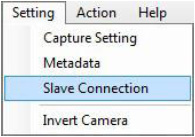
8.6. Fill in the IP address displayed on Capture Slave. It is simply the IP address of Windows XP that you configured in the earlier steps. Click OK.
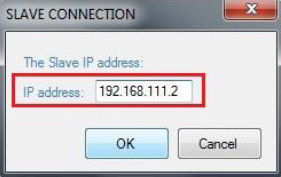
8.7. Now we are going to connect the right camera (shooting left hand page). Connect the USB cable of the right camera if you haven’t already done so. Turn on the camera. BookDrive Capture will detect this camera and show the status on the left.
To connect with the other camera associated with Windows XP Mode, click at the Connection icon on the right hand. BookDrive Capture in Windows 7 will attempt to communicate with Capture Slave in Windows XP. A few seconds later, the icon should show status as connected. You are now ready to scan books at dual cameras speed!
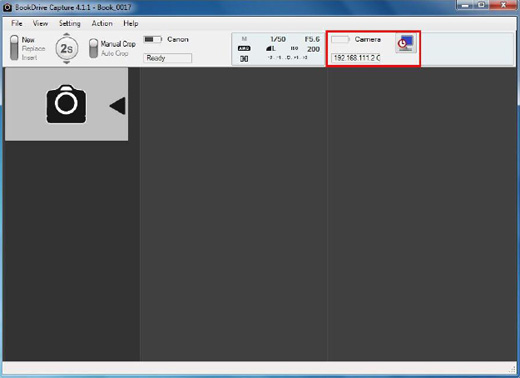
No Comments yet »
RSS feed for comments on this post. TrackBack URI
Leave a comment
You must be logged in to post a comment.






